herz.moe
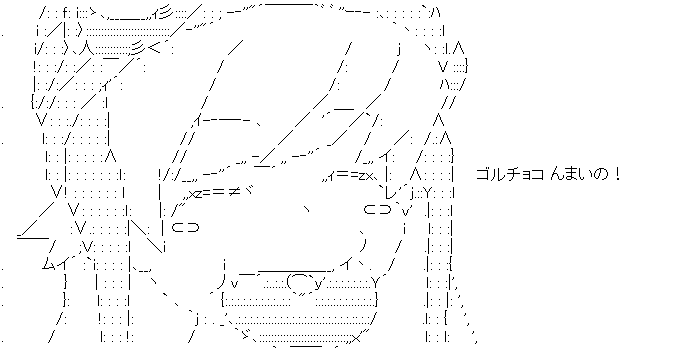
15.06.2024
Last Updated: 25.07.2025
IMPORTANT: This is guide is slightly out of date due to some updates to the game since the steam release, here is my updated guide:
[GUIDE] How to run Blue Archive on Linux (2025 update)
It might still work for you. If the game is stuck at "Now loading...." check for bluearchive related processes, there will be two, kill the smaller one, and the game will actually load.
For quite a while, I have wanted to play Blue Archive on my PC. Usually, I used scrcpy, which worked fine, but the little stutters and struggling bitrate on transition weren't perfect.
Looking on the internet, many people tried to run Blue Archive on various Android emulators, but nothing seemed to work. Either the game didn't start at all, or it crashed right after the login window.
Most of these posts were at least one or several years old, so I wondered if there were any updates. I found a GitHub thread where people were trying to fix it and make it work, and it was recently active.
An acquaintance of mine and I began trying to help make it happen (not that we contributed much, but maybe we at least helped to inspire someone xD), and behold—a fantastic person made it all work! So, here I am, telling you how to run Blue Archive on Linux:
Wayland.
(This only works on Wayland. If you absolutely don't want to run Wayland, use Weston to run a nested Wayland session instead.)
Install Waydroid and initialise it once.
Waydroid Installation Guide.
Waydroid is different from a traditional Android emulator; it uses a container-based approach to boot a full Android system on a Linux system.
("Waydroid uses Linux namespaces (user, pid, uts, net, mount, ipc) to run a full Android system in a container and provide Android applications on any GNU/Linux-based platform (arm, arm64, x86, x86_64). The Android system inside the container has direct access to needed hardware through LXC and the binder interface.")
Get the Waydroid Script from
here, and run it. Select Android 11.
Now you need to install two things:
1. GApps (so you can install Blue Archive and keep it up to date)
2. Depending on your CPU, if you have an Intel CPU, choose libhoudini; if you have an AMD CPU, select libndk.
Depending on whether you installed libhoudini or libndk, you need to patch it for Blue Archive to work:
For libhoudini, you need this file: scripton libhoudini patch
For libndk, you need this file: scripton libndk translation patch
Save the file and run the script to patch libhoudini/libndk.
For detailed information on what the scripts do, check the GitHub posts for explanations:
Libhoudini/Libndk patch explanation |
Libhoudini/Libndk patch explanation 2
To get Google Play to work, you need to get the Google Play certification: Google Play Certification Guide
After Waydroid is installed and set up, all Android apps, including Play Store and Android Settings, will appear in your app drawer as if they were installed on your computer.
Install Blue Archive from the Play Store and enjoy the game!
Cant install BA from Playstore?
If Blue Archive for any reason doesn't seem to be installable from the Play Store, download the APK and install it like this.
Disable on screen keyboard
If you want to disable the on-screen keyboard in Waydroid, you can disable it here:
Settings > System > Languages & input > Physical keyboard > Use on-screen keyboard
Multi window mode
Waydroid is most comfy when running in multi-window mode. Run this command to enable multi-window mode:
waydroid prop set persist.waydroid.multi_windows true
In my experience, you have to restart Waydroid once after setting the multi-window mode.
Issues with multi gpu setup?
If your PC has a multi gpu setup that might cause issues with waydroid. Try the script you can find here to fix it.
AMD GPU - Garbled output?
If you are on a AMD GPU and your output looks garbled, open this file:
/var/lib/waydroid/waydroid_base.prop
and change the line
ro.hardware.vulkan=radeon
to
ro.hardware.vulkan=amdvlk
instead
You need to have the amdvlk package installed for this.
BIG thanks and respect to qwerty12356-wart for fixing both libhoudini and libndk, and also providing the patches, you are goated!